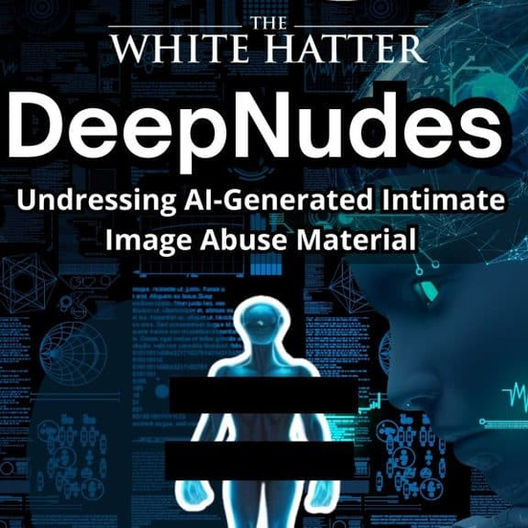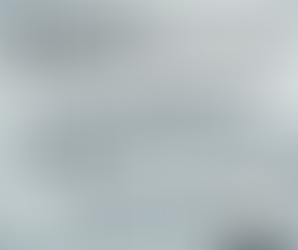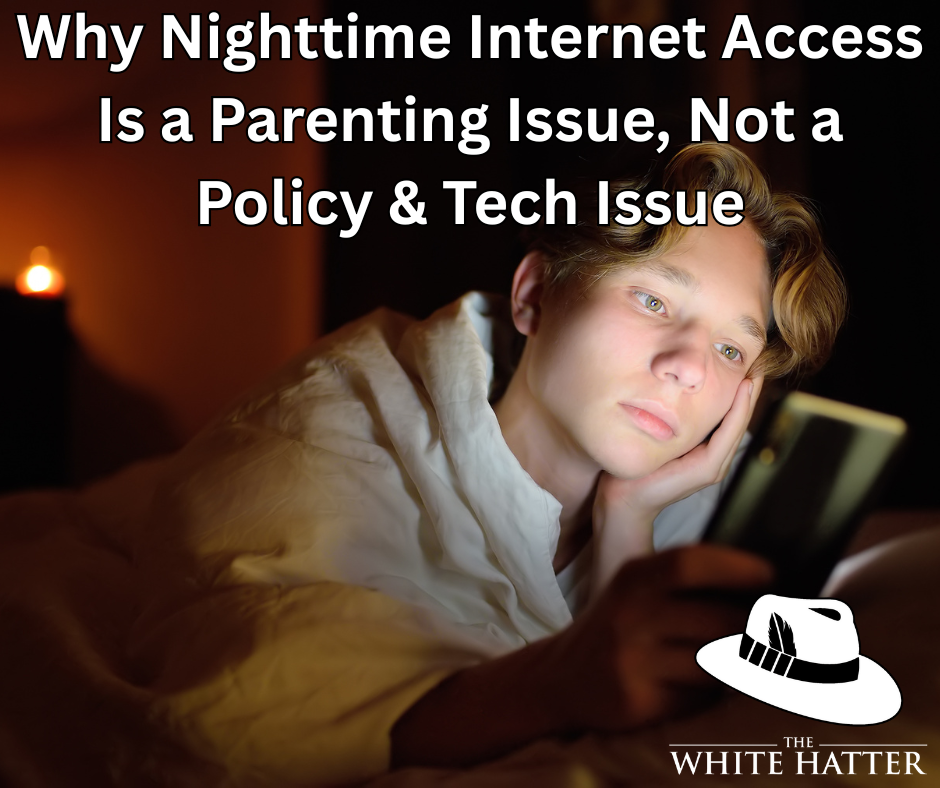Android Privacy Settings You Should Review Right Now
- The White Hatter

- Aug 3
- 3 min read

How to Improve Security on Your Android Phone
Most Android devices don't come with the best security settings enabled by default. This guide walks you through the key settings you should review and activate to better protect your phone and your personal data.
Note: different makes of Android phones may be a little different
#1 Enable Find My Device (now called Find My Hub)
Purpose: Helps you locate, lock, or erase your phone remotely if it's lost or stolen.
Steps:
Open the Find My Device or Find My Hub app (download it from the Play Store if it’s not installed).
Sign in with the Google account linked to your device.
Confirm that your device appears on the map.
To access it from a computer, search “Android Find My Device” and sign in with the same Google account.
#2 Turn On Theft Protection
Purpose: Locks your phone if it senses it was snatched while unlocked.
Steps:
Go to Settings > Security & Privacy > Theft Protection.
Enable Theft Detection.
Enable Offline Device Lock to auto-lock your phone when it loses connection to Wi-Fi or data.
#3 Use Remote Lock Feature
Purpose: Lock your phone remotely if it’s missing.
Steps:
Go to android.com/lock.
Sign in with your Google account.
Enter a phone number and a lock screen message.
Note: This feature can only be used twice per day, so act quickly.
#4 Use Google Play Protect
Purpose: Scans for and flags harmful apps.
Steps:
Open the Google Play Store.
Tap your profile icon > Play Protect > Scan.
Remove any flagged or suspicious apps.
Note: This may not detect third-party apps installed outside of the Play Store.
#5 Hide Characters While Typing Passwords
Purpose: Prevents others from seeing your password on-screen.
Steps:
Go to Settings > Security & Privacy > More Security Settings.
Find and disable “Show passwords while typing.”
#6 Enable Lockdown Mode
Purpose: Disables biometric unlock options and requires a PIN or password.
Steps:
Long-press the power button.
Select Lockdown Mode.
Note: You’ll need to enable it each time manually.
#7 Review and Limit App Permissions
Purpose: Stops apps from accessing sensitive info like location, mic, or camera without your knowledge.
Steps:
Go to Settings > Privacy > Permission Manager (or App Permissions).
Review each category (location, camera, mic, etc.).
Revoke access for apps that don’t need it (e.g., does eBay need your location?).
#8 Manage Lock Screen Notifications
Purpose: Keeps messages and 2FA codes private on your lock screen.
Steps:
Go to Settings > Notifications > Lock screen.
Choose “Hide sensitive content” or “Don’t show notifications at all”.
Customize per app if preferred.
#9 Set Up Emergency Contacts
Purpose: Helps first responders or bystanders contact someone if you’re in an emergency.
Steps:
Go to Settings > Safety & Emergency > Emergency Contacts.
Add trusted contacts.
Optionally, add emergency info to be visible on your lock screen (like medical info or an emergency contact).
Final Tips
Keep your device software updated.
Avoid downloading apps from untrusted sources.
Use a strong screen lock method (PIN, password, or pattern—avoid simple swipes or face unlock on older devices).
If you carry sensitive work data, consider enabling Encryption (most modern Android phones encrypt data by default).
Taking 10–15 minutes to go through these settings can significantly improve your phone’s security and your peace of mind.
Digital Food For Thought
The White Hatter
Facts Not Fear, Facts Not Emotions, Enlighten Not Frighten, Know Tech Not No Tech